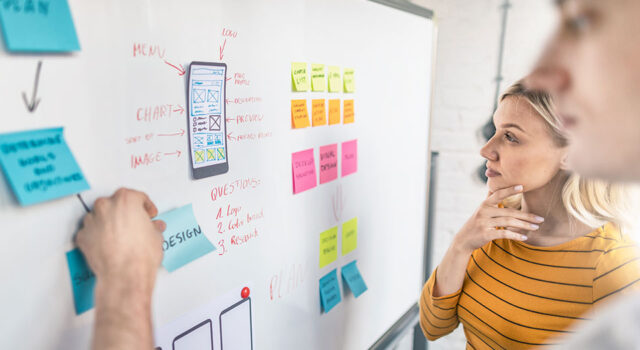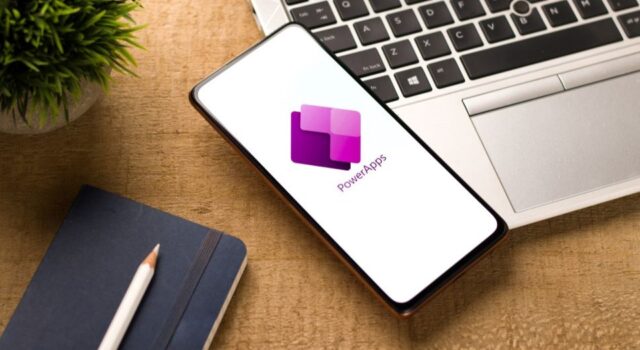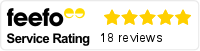Microsoft Teams is the leading collaboration tool for businesses. Organisations use it for daily calls, external meetings and live chats between employees, empowering great communication in hybrid working environments.
However, many people mistake teams as simply a platform for calls. They often don’t realise how much more Teams can do, like improving task management and driving productivity.
And while Teams is strong on its own, it’s even better when coupled with Power Platform. It extends Teams’ functionality even further, allowing you to get added value.
We explore how Power Platform and Teams work together to improve efficiency and performance within your business.
What is Power Platform?
Power Platform is a suite of applications, developed by Microsoft to serve various purposes across business intelligence, app development and app connectivity.
It also makes innovation more accessible for businesses, with an emphasis on customised solutions without extensive resource required.
To find out more about Power Platform, you can read our dedicated blog.
There are four core tools within Power Platform:
- Power Apps: enables the low-code development of bespoke business apps without extensive coding skills
- Power Automate: allows users to build customised, automated workflows across their operations
- Power Pages: quickly build customer-facing websites to share data and improve experiences
- Power BI: build interactive visual dashboards to share data in a meaningful way
All these can bring expand the functionality of Microsoft Teams, depending on what it is you want to achieve. Let’s delve into how each can benefit your business.
Power Automate and Teams_
Power Automate and Microsoft Teams work seamlessly together to streamline your work and automate tasks.
Power Automate automates repetitive tasks, saving time and effort. You can use it to create flows triggered by specific events, including triggers within Teams. You can trigger a flow from any Teams message or actions like creating a meeting or mentioning support. In this sense, the integration enhances collaboration and efficiency within Teams.
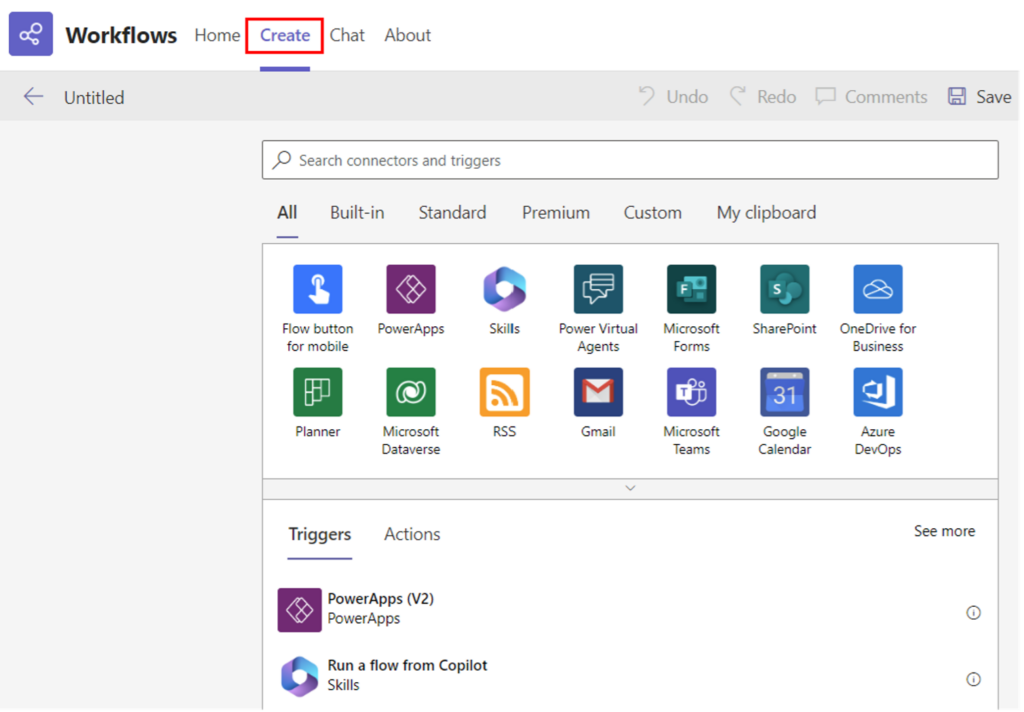
Here are some sample uses, based on the integration between Power Automate and Teams:
1. Track project information_
Project tracking is crucial to staying on time and ensuring no balls are dropped.
Using the “Create an item from a message” template in Power Automate, you can add critical data to SharePoint lists directly from chat. For example, when you learn that a project deliverable has been received through a Teams message, you can update your project status or event plan.
This keeps project information organised and accessible within Teams.
2. Employee onboarding_
Teams is a great place to welcome new colleagues. When a new employee joins your organisation, you can set up a workflow that automatically sends welcome messages in Teams, assigns tasks (such as filling out paperwork or attending orientation) and adds the employee’s details to relevant SharePoint lists or databases.
For instance, when HR receives the signed offer letter, Power Automate can trigger a Teams message to the IT department to create the employee’s accounts and set up their workstation.
3. IT incident management_
Another way to use Power Automate is to monitor a specific Teams channel for messages related to IT incidents or support requests.
When someone posts an issue, the workflow can create a ticket in your IT service management system.
This ensures that IT support teams can quickly respond to user-reported problems without manual intervention and make it easier to keep track of issues.
4. Social media monitoring_
Another way to use Power Automate is to monitor a specific Teams channel for messages related to IT incidents or support requests.
When someone posts an issue, the workflow can create a ticket in your IT service management system.
This ensures that IT support teams can quickly respond to user-reported problems without manual intervention and make it easier to keep track of issues.
5. Expense approvals_
There’s nothing more annoying than waiting weeks for an expense claim to be approved.
When an employee submits an expense report via Teams chat, Power Automate can route it to the appropriate manager for approval. The manager receives a notification and can review the details directly within Teams.
Once approved, the workflow can update the expense tracking system or notify the finance team to process the reimbursement. It allows expenses to be paid faster, benefiting both finance and the claimant.
Power Apps and Teams_
Power Apps allows you to create bespoke apps, designed to fit your business needs. Many of these apps can integrate with, or even sit within, Teams.
For example, you can embed a canvas app as a tab app within Teams. This canvas app can pull data from various Microsoft and third-party sources, including Dataverse. You can even create and edit these apps directly within Teams.
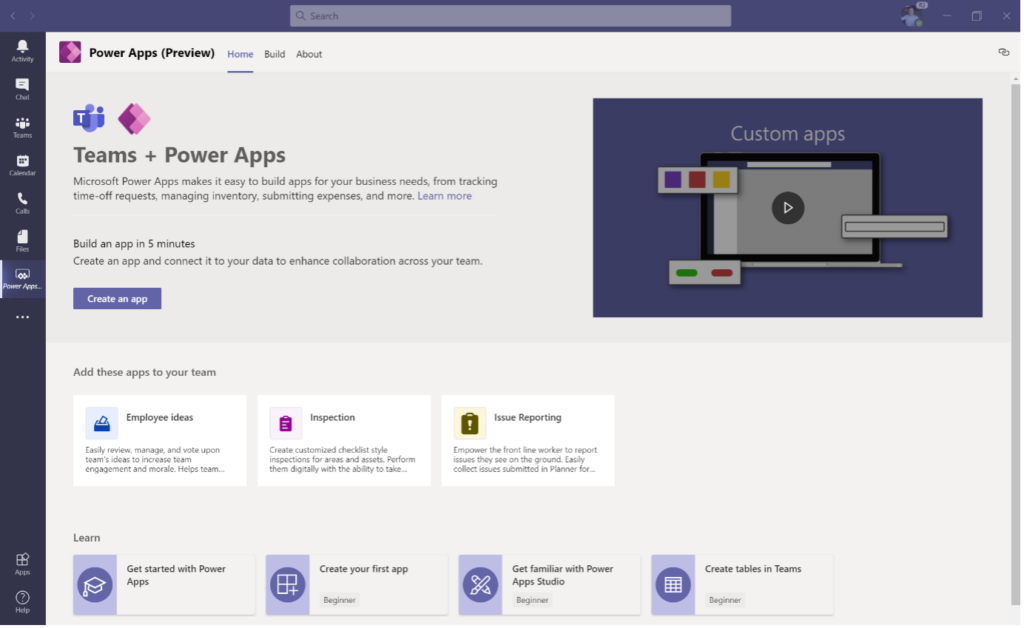
Microsoft has also announced you can do this with model-driven apps, though this feature is currently in preview.
By placing these apps directly into Teams, you can aid collaboration and streamline processes. Here are some examples of how Power Apps and Teams can work together:
1. Project management_
Using Power Apps, you can build an app that displays project timelines, task assignments and progress directly within a Teams channel. It can even be set up to pull data from the likes of Microsoft Planner or Trello.
Team members can then easily find the project board, update progress and collaborate, without having to move out of Teams.
2. Track the sales pipeline_
Sales representatives can create a custom app that tracks leads, opportunities and customer interactions. This app can be created for the entire team, or it can be used as a personal app for that rep only.
In either scenario, the app is easily accessible from Teams, allowing users to manage their sales pipeline efficiently.
3. Approve annual leave requests_
HR teams can create a custom Power App that allows employees to submit leave requests within Teams.
When a request is submitted, a workflow triggers the approval process. HR managers receive notifications in Teams, review the requests and approve or reject them directly from the app for a streamlined approach.
4. Get ideas_
Power Apps in Teams can enable you to gather ideas from your employees.
One way to do this is through an app that creates interactive polls or surveys. This can be embedded as a tab within a Teams channel. Team members can participate in polls, vote on options and see real-time results – all without leaving Teams.
There are also Power Apps designed to gather ideas, which other users can then vote on. Here’s an example of this in action:
It’s a great way to engage the team and make data-driven decisions.
5. Track assets_
Another example of the collaboration between Power Apps and Teams is asset management.
You can create an app that allows users to scan barcodes or QR codes using their mobile devices. It captures details about assets (such as laptops, devices and office furniture) and updates an inventory database.
Facilities or IT team can then use this app within Teams to keep inventory records up to date.
Power Pages and Teams_
Power Pages can enable you build internal or team-specific websites, embedded within Teams. It makes it easier to collaborate on projects, with a designated place to store and monitor information.
It can also make it easier to share data with team members, as well as streamline workflows.
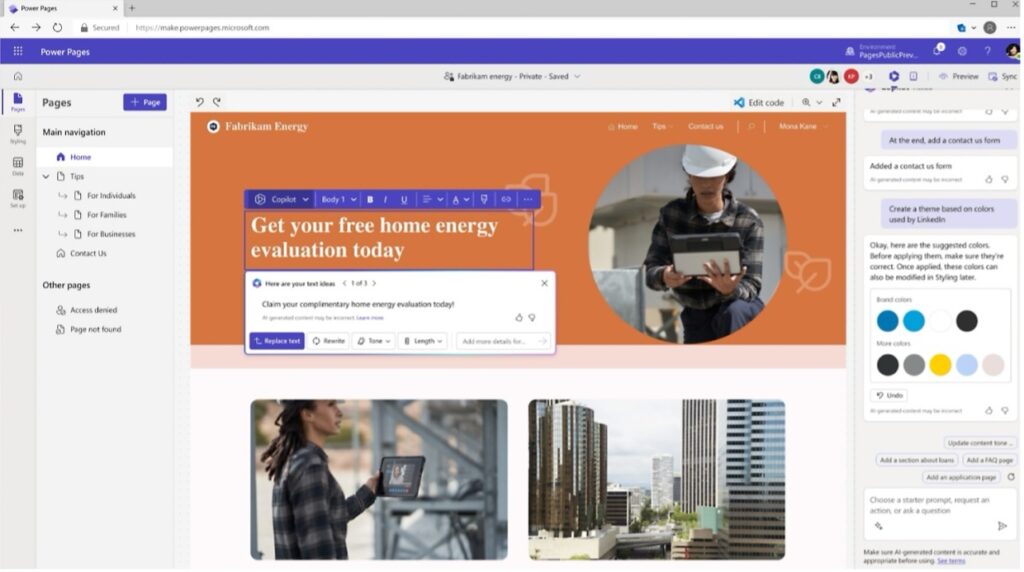
Let’s explore some use cases, using Power Pages and Teams.
1. Create a knowledge base_
Using Power Pages, you can create a digital knowledge base, containing answers to FAQs, training documents and other key information. This can then be embedded into a Teams channel – for example, your customer service team channel – to provide easy access to support.
2. Share data_
Data visibility is crucial. Using Power Pages, you can bring your data into Teams.
If you use Power BI, you can embed reports or dashboards directly into your Power Pages. These can then be shared as tabs within specific Teams channels, so everyone that needs access has it.
You can also display specific Power BI tiles related to your site’s content for a streamlined experience. For example, showing performance metrics to the relevant team members.
3. Enable self-service_
Allowing customer to self-serve can drastically reduce wait times and free up capacity within your service teams.
With Power Pages, you can build a site that allows customers to do things like register product warranties, begin returns, submit enquiries or book appointments.
This can then be embedded into Teams so customer service teams can access it easily. You might even automatically notify members of a specific Teams channel when a new ticket has been submitted.
4. Get event sign-ups_
If you are running a virtual or physical event, Power Pages and Teams can help.
Create a Power Pages site for event registration. Users can sign up, view event details and receive updates.
Then, embed this site within a Teams channel dedicated to event coordination. This allows members to monitor and discuss logistics, share materials and address attendee queries with real-time collaboration.
5. Manage partner relationships_
Often, you’ll need to work alongside third-party partners, including suppliers and vendors. You need to give them relevant information without giving them full access to your business data.
With Power Pages, you can create a page that allows partners to do things like register deals or opportunities, update customer information or access resources (like product documentation).
This can then be added into a channel dedicated to partner collaboration, making the relationship easy to manage on both sides.
Power BI and Teams_
Power BI is a tool that improves reporting and data visibility across your organisation. However, by connecting this to Microsoft Teams, you can ensure everyone has access to relevant data points for improved decision making.
You can embed Power BI reports directly within Teams channels and chat conversations. This allows team members to access and discuss data insights without leaving the Teams interface. It also encourages regular data discussions and collaborative analysis.
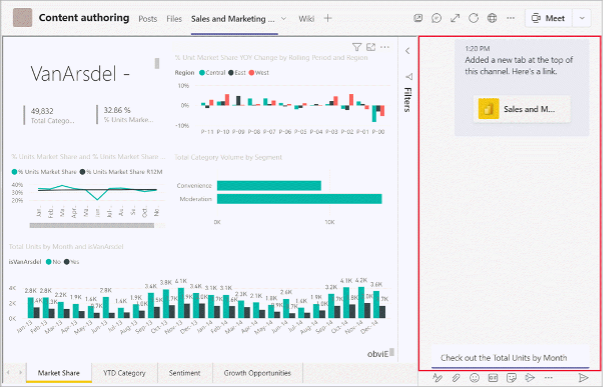
There are many ways you can make use of this across business functions, including:
1. Sales performance dashboard_
Sales teams can create a Power BI report that visualises sales performance metrics such as revenue and deals won. This can then be embedded into Teams as a tab, giving everyone access and making it easier to discuss within meetings.
2. IT incident analysis_
Your IT support team can build a Power BI report that analyses incident data. This might include ticket volume, resolution times and frequently raised issues.
Then, you can embed this report in your IT support channel. When a critical incident occurs, team members can collaborate on root cause analysis and resolution strategies.
3. Marketing campaign insights_
Marketers can create a Power BI dashboard that visualises campaign performance, such as click-through rates, conversions and social media stats.
By embedding this dashboard into your marketing channel, you can discuss which campaigns are driving the most impact and adjust strategies accordingly.
4. Financial reporting_
Finance teams can use Power BI to build reports that display financial statements and cash flow projections.
Again, these can be added as a tab in your finance channel in Teams. When reviewing monthly financials, team members can then dive into the details without switching tools, including analysing trends and deciding next steps.
Unlock the value of Power Platform and Microsoft Teams_
By combining the strength of Power Platform and Microsoft Teams, you can streamline processes, improve collaboration and reduce effort across departments.
There are endless possibilities of how you can integrate the two tools, allowing you to find bespoke uses for your business that drive long-term value.
Most crucially, your staff will already be used to working in Teams, allowing them to gain innovative use cases in a platform they’re familiar with. This promotes ease of use, as well as data visibility and process adoption.
If you want to find out more about Power Platform, our complete guide can tell you everything you need to know – including how it integrates with the Microsoft ecosystem. Download your copy now.