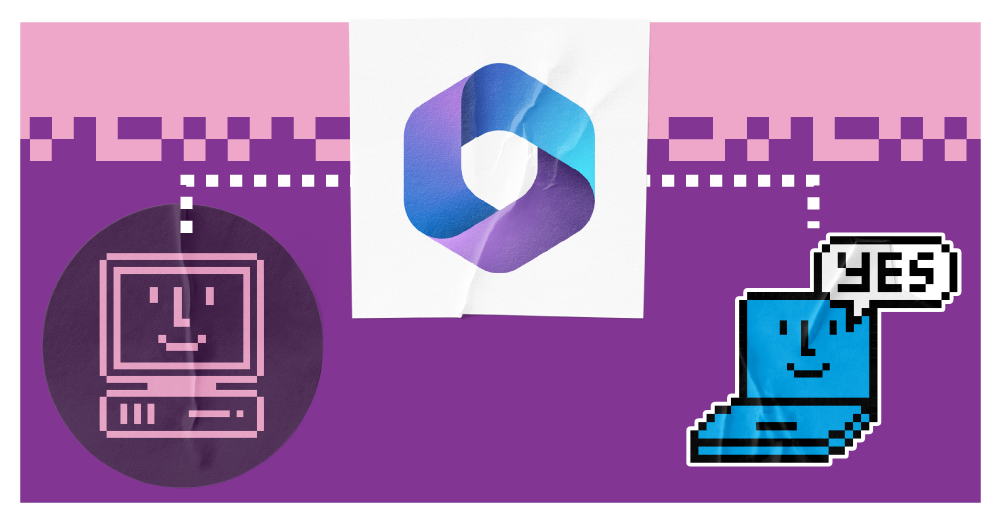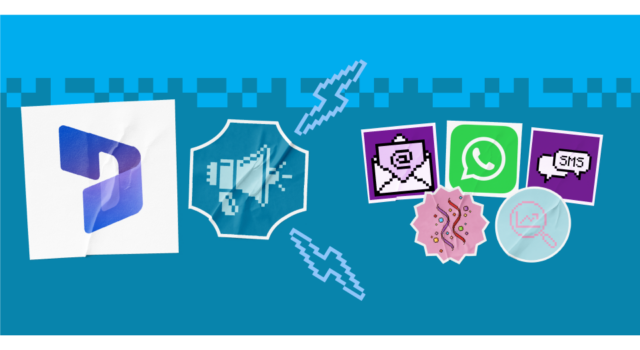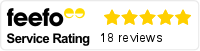In the current digital landscape, it’s common for organisations to restructure their IT infrastructure. One common scenario for Office 365 users is the migration of resources from one tenant to another. This might occur due to a merger or acquisition, a company reorganisation, or the need to consolidate multiple tenants.
This process, known as tenant-to-tenant migration, can be complex but offers significant benefits when executed correctly.
Fortunately, Microsoft provides a robust set of tools and services designed to streamline this process for a smooth and efficient transition. By leveraging these tools, you can minimise downtime, reduce risks and optimise your Office 365 environment.
We delve into the intricacies of tenant-to-tenant migration in Office 365, with step-by-step guidance to help you successfully migrate.
Understanding the basics_
First, let’s explore the basics of a tenant-to-tenant migration, starting with what a tenant is.
A tenant refers to a distinct instance of a cloud service provider’s infrastructure. Each tenant operates independently, with its own resources, data and configurations. It’s almost like your own private environment within the larger cloud platform.
In an Office 365 tenant-to-tenant migration, you’re moving things like user data, email data, SharePoint sites and Teams channels from one tenant environment to another.
There are two types of migration, depending on how much you need to move over. These will also drive your planning, particularly how much data you need to prepare for the process:
- Full migration: Migrate all data and resources from the source tenant to the target tenant.
- Selective migration: Migrate specific resources or data based on your requirements.
By understanding these concepts ahead of time and knowing which migration approach you will take, it’s much easier to follow the process.
The planning stage_
The first stage of any migration is planning and preparation. There are multiple steps to this, as we list below:
1. Determine the scope of the migration_
The scope of your migration will depend on your Microsoft 365 services, which may include the likes of Teams, SharePoint, Outlook and OneDrive.
The more services you utilise, the larger the scope of the migration. This might mean there is increased technical planning required and you can expect a longer timeline.
2. Assess your current tenant_
This involves understanding everything stored within your current Office 365 tenant to prepare for the move.
- Identify critical resources: Determine which resources are essential for your daily operations and require immediate attention during the migration. These might include critical applications, user data or specific SharePoint sites.
- Analyse data volume: Estimate the amount of data that needs to be migrated, considering factors like file storage and usage patterns.
- Review customisations: Identify any customisations, integrations or third-party applications that need to be migrated or re-established in the new tenant.
3. Evaluate your target tenant_
By assessing the target tenant, you can pinpoint what needs to change as you move data over.
- Subscription requirements: Determine the appropriate subscription types and resource limits for the new tenant based on your expected usage and workload.
- Security and compliance: Assess any security and compliance requirements that need to be met in the new tenant, such as data residency regulations or industry standards.
4. Identity dependencies_
Dependencies are the other factors and relationships you need to consider to ensure the migration is successful. Examples include:
- Resource dependencies: Analyse how resources are interconnected and dependent on each other within Office 365. This will help you determine the correct migration order and avoid disruptions.
- Application dependencies: Identify any dependencies or integrations between applications and resources that need to be maintained during the migration.
- Data dependencies: Understand how data flows between different resources and applications within Office 365, so you can ensure data integrity is preserved.
5. Develop a migration plan_
Once you’ve assessed your existing and target tenants, you’re ready to craft your migration plan. There are many things to think about here, including:
- A timeline: Create a detailed timeline outlining the key milestones, tasks and estimated duration for each phase of the migration.
- Sequencing: Determine the optimal sequence for migrating resources based on dependencies, priorities and chosen migration approach.
- Roles and responsibilities: Assign roles and responsibilities to team members involved in the migration process and ensure they have availability when needed.
- Communication plan: Develop a communication plan to keep stakeholders informed about the progress and any potential issues.
6. Consider risks and challenges_
Every migration has a degree of risk. For a successful migration, you need to consider the dangers up front and build a plan to navigate them. Possible risks include:
- Data loss: Identify potential risks of data loss during the migration process and implement measures to prevent it, such as regular backups and data validation.
- Downtime: Plan for potential downtime during the migration and develop strategies to minimise its impact on business operations.
- Security breaches: Assess the security risks associated with the migration and implement appropriate security measures to protect sensitive data.
Selecting your migration tools_
With your plan ready, it’s time to think about the logistics of the tenant-to-tenant migration. Microsoft provide tools that can guide you through the process and minimise the complexity – but you’ll need to choose which one to use.
1. Office 365 Tenant to Tenant Migration Tool_
This is a tool designed specifically for migrating users from one Office 365 tenant to another, especially for smaller-scale migrations or those with less complex requirements.
2. Cross-tenant mailbox migration using Exchange Online PowerShell and MRS
This is a method of migrating mailboxes between tenants using Exchange Online’s PowerShell and Mailbox Replication Proxy (MRS) tools. It’s useful for more complex migration scenarios, such as large-scale migrations or those involving public folders, distribution groups or custom settings.
However, these are not your only options. You can also consider third-party migration solutions that offer additional features. In some cases, a combination of tools may be necessary to address specific migration requirements.
If you aren’t sure which tools to utilise, consider consulting with a Microsoft partner who can offer you guidance throughout the process.
Executing the migration_
1. Data assessment and clean-up_
This is the first step of your assessment, focusing on preparing your data ahead of the migration for a smoother transition.
- Take stock of data: Create a comprehensive inventory of all data that needs to be migrated, including mailboxes, calendars, contacts, documents, Teams, SharePoint sites and OneDrive for Business content.
- Check quality: Assess the quality of your data, identifying any inconsistencies, duplicates or errors that need to be corrected before migration.
- Clean the data: Clean up your data to improve migration efficiency and accuracy. This may involve removing unnecessary data, resolving inconsistencies and consolidating duplicates.
2. Choosing a migration strategy_
Next, you need to choose your migration approach. There are a few options and your choice will depend on what you’re moving and what is most sensible for your users.
- Cutover migration: A single-step process where resources are moved from the source tenant to the target tenant in a single operation.
- Hybrid migration: Maintain resources in both tenants so you maintain access and can move things over in your own time.
- Staged migration: Move resource in small groups or ‘waves’ for a gradual transition.
3. Preparing the target tenant_
Now, you’re ready to get the target tenant ready for your incoming data. To do this, you must:
- Create subscriptions: If necessary, create new subscriptions in the target tenant to accommodate the migrated resources.
- Configure settings: Configure settings in the target tenant, such as user licenses, domain settings and network configuration.
4. Migrate the data_
Then, it’s time to execute the actual migration. There are a few steps to this, including:
- Data extraction: Use the chosen migration tool to extract data from the source tenant, including mailboxes, calendars, contacts, documents, Teams, SharePoint sites and OneDrive for Business content.
- Data transformation: If necessary, transform data to ensure compatibility with the target tenant.
- Data loading: Finally, load the extracted data into the target tenant.
5. Testing and validation_
Every migration should be thoroughly tested to ensure it’s working before you move your users to it.
- Test comprehensively: After the migration is complete, conduct thorough testing to verify that all resources and applications are functioning as expected in the new tenant.
- Validate the data: Ensure data integrity and consistency by comparing the migrated data with the original source and seek to resolve any issues.
- Utilise user acceptance testing (UAT): Involve end-users in testing to validate the migration and identify any issues.
6. Cutover_
This is the final stage of the process, when you fully go live with new tenant and give everyone access.
- Craft a cutover plan: Develop a detailed cut-over plan outlining the steps involved in transitioning users and applications to the new tenant.
- Communicate: Share the cutover plan to all relevant stakeholders, including users, IT teams, and business departments.
- Execute the cutover: Implement the cut-over plan, ensuring a smooth transition to the new tenant.
Post-migration activity_
Once the migration is done, there are a few activities we recommend doing to improve the process and minimise issues.
Arrange post-migration support_
- Offer a help desk: Consider establishing a dedicated help desk or support channel to address any issues or questions that users may have.
- Monitor and troubleshoot: Continuously monitor the migrated environment for performance issues, errors or security threats.
- Change documentation: Update documentation to reflect the new tenant and any changes to resources or applications.
Optimise and refine_
- Tune performance: Identify and address any performance bottlenecks or inefficiencies in the migrated environment.
- Security enhancements: Continuously evaluate and strengthen security measures to protect your data and applications.
- Collect feedback: Gather feedback from users and stakeholders to identify areas for improvement.
- Regular reviews: Conduct regular reviews of the migration process and identify opportunities for optimisation or ways to adapt it to changing business needs.
Perfecting your tenant-to-tenant migration_
Office 365 tenant-to-tenant migration is a complex process that requires careful planning, execution and post-migration activities. But by following the best practices, you can successfully migrate your resources to a new tenant and reap the benefits of a more optimised and secure environment.
Remember that the specific steps and considerations may vary depending on your unique requirements. That’s why we recommend consulting with an experienced Microsoft partner, who can provide tailored guidance.
Our expert consultants have led many businesses through their Microsoft 365 tenant-to-tenant migrations. So, we’re well placed to provide practical advice that enables you to plan and executive yours effectively, while overcoming any technical complexities.
This will help you ensure a seamless transition and unlock the full potential of Microsoft’s cloud solutions.