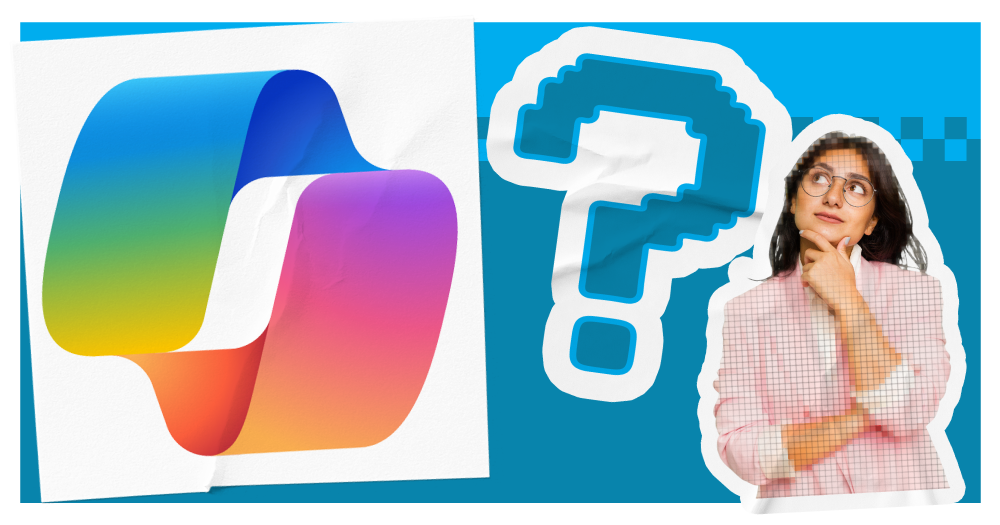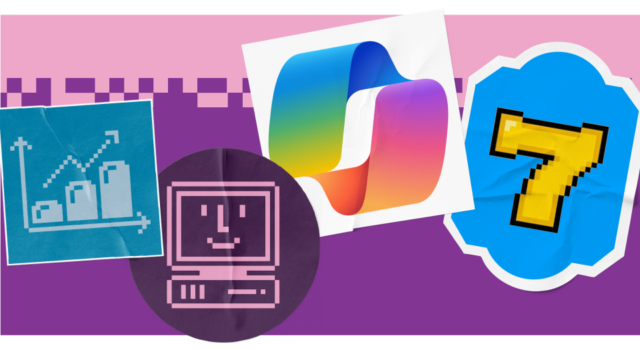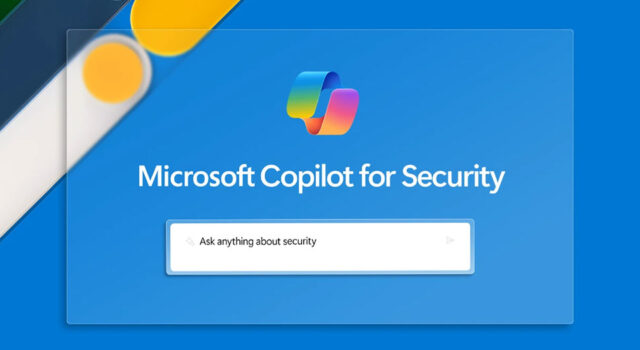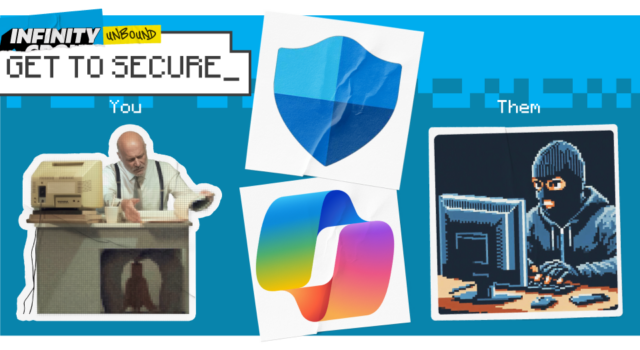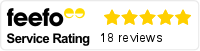Copilot is Microsoft’s AI assistant, providing support across their products to aid productivity, creativity and collaboration. It’s designed to help businesses easily access the benefits of AI implementation.
However, AI is a new concept for many people, which means you need to learn how to use it.
We’ve put together this handy guide on how to use Microsoft Copilot, along with top tips for getting the most out of it for your business.
It’s worth mentioning that there are different versions of Copilot to experiment with. In this blog, we will refer both the free version of Copilot and Microsoft 365 Copilot, which are the most used. You can find out about other Copilots and how they work here.
How to use the free version of Copilot_
The free version of Microsoft Copilot is publicly available without a licence. It acts like a chatbot, which you can ask questions and get answers generated back to you.
There are some limitations with the free version. Firstly, you can’t see history or save past conversations, so you will need to start from scratch every time you use it. You’ll also have a limit on how many prompts you can give it per day.
Finally, it doesn’t integrate with your Microsoft tools or data, so you might need to spend more time prompting and receive less tailored output. However, it’s still a great way to start experimenting with AI!
Using the free Copilot is easy:
- Visit the website (or you can also download the app if on mobile)
- Log in (you don’t have to have an account to use Copilot, but doing so will allow you to have longer conversations)
- Choose a conversational style you want it to respond in (from creative, balanced or precise)
- Ask it a question or to complete a task for you. You can also choose from suggested prompts to get you started!
- If you want to, you can attach files, images or voice notes for Copilot to analyse and incorporate into its response
- Wait for the answer
- Continue to give it follow up prompts until you get the output you want
- You can also download and copy answers to share elsewhere, or rate the quality of the response
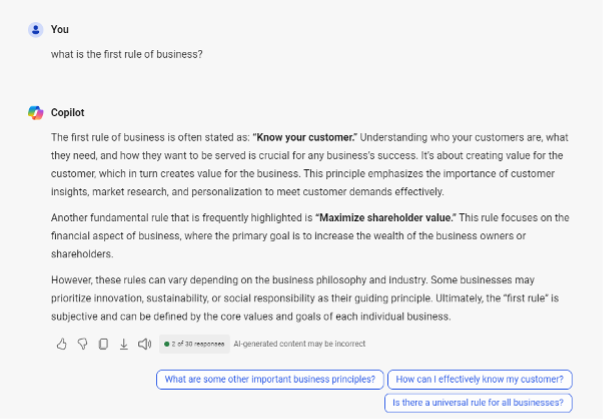
As we’ve already mentioned, you may want to spend time practicing different prompts until you find the best ones for your needs. Keep reading for some tips on how to prompt Copilot effectively.
How to use Microsoft 365 Copilot_
Microsoft 365 operates in a similar way to the free version, but with much greater capabilities. You will need a licence to use it.
It works across core Microsoft applications, including Teams, Outlook, Word and Excel. As a result, you can AI-powered insights where you’re already working, with output that is tailored to your business and data. It’s also secure, reducing the risk of data breaches.
How to set up Microsoft 365 Copilot_
Before you can use Copilot, you’ll need to set it up for your organisation.
Firstly, you’ll need to ensure you have a licence for Microsoft 365. You’ll then need a Copilot licence, at the cost of £27.40 per user, per month.
If you’re new to Copilot, we recommend starting with just a few licences so you can experiment and understand the value better.
Once you have your Copilot licence, you should:
- Assign your licences to the relevant users within your organisation (go to the Microsoft 365 admin centre, select ‘Billing’ and then ‘Licenses’)
- Review Copilot’s SharePoint site access to check permissions. We recommend following Just Enough Access principles, which means only giving people the access they need and protecting sensitive information. You should also use sensitivity labels for private data
- Use the admin centre to review controls and privacy settings across your platform
- Once you’re happy with the set-up, you’re good to go!
You can also restrict what apps users can use Copilot in if you wish to.
You should also consider using Microsoft Purview to label data (so highly sensitive data is handled correctly by Copilot). Within Purview, you can also audit how Copilot to make sure it is being used securely and sharing only the data you want it to.
How to use Microsoft 365 Copilot_
Once Copilot is set up, you can use it by:
- Accessing it within your Microsoft 365 browser or app. You’ll need to be signed into your user account that has an assigned Copilot licence
- Once signed in, select Copilot in left navigation pane on browser, or within the app menu
- If you are using Copilot within a Microsoft application (such as Excel, Word or Teams), it can be accessed with by the Copilot button on the menu. You will also get prompts where Copilot can help you
- In all the above examples, Copilot will appear as a chatbot, ready for you to type in your questions
- Use natural language prompts to get insights and answers to your questions
When you are using Copilot within an application, it can provide insights about the documents and channels you are looking at. For example, if I’m watching a meeting recording within Stream, I can ask Copilot questions about what happened in that meeting and get relevant answers. You won’t need to prompt it as it already has access to that data, saving you time!
What can you use Copilot to do?
So many things! Copilot can help you by:
- Generating content, including emails, presentations, blogs, product descriptions, executive summaries and so on
- Editing, including rewriting text or information into another format or for a specific tone/audience
- Planning, such as getting potential resolutions for a scenario, campaign tactics or step-by-step strategies
- Finding information across your business data
- Analysing data for patterns or conclusions
- Summarising lengthy documents
- Providing context on email chains, missed meetings or customer records
The possibilities are endless when it comes to Copilot, with use cases across multiple job roles and industry types. In fact, there are so many options, we’ve created a whole guide to cover them all. You can download our ’45 ways to use Copilot’ guide here.
Our top tips for using Copilot_
Regardless of the type of Copilot you use, the output will only ever be as good as what you put in. We’ve put together our top tips for setting up and prompting Copilot to get the most out of it.
1. Use clear and comprehensive commands_
When working with AI, it’s crucial to be as clear and specific as possible with your requests to get the most accurate responses. Prompt Copilot with instructions that relay exactly what you want, including what format and outcome you expect. Context is also crucial to setting the scene and getting relevant answers.
Microsoft have put together a handy template for prompting Copilot effectively:
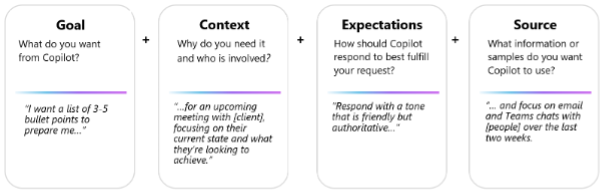
image courtesy of Microsoft
Essentially, you want to set a clear goal of what you want, give the why it is needed and who for, relay the tone and format you expect and point it to any specific data you want used as context. This will give you the best chance of getting a strong answer.
2. Integrate with other tools_
Copilot leverages the data available to it, allowing it to provide full and relevant answers to your questions. However, this only works if you connect Copilot to your data.
Copilot can use a variety of data sources, including internal files, SharePoint and data stored within your tools (including Microsoft and non-Microsoft platforms). By connecting multiple data sources, you’ll get answers that are context-rich and highly relevant.
If you are concerned about private data being given away, remember you can use sensitivity labels to limit what people have access to.
3. Break it into smaller tasks_
When you’re trying to achieve complex tasks with AI, it’s often easier to break it down into smaller tasks. For example, if I want to use Copilot to write a blog post, the prompt ‘write me a blog post’ is unlikely to generate a great result.
However, if I first ask it to create a plan, then generate section by section, I will get more thorough answers. This also allows you to refine your prompt as you go and get it to mimic it for future answers.
Here’s an example below:
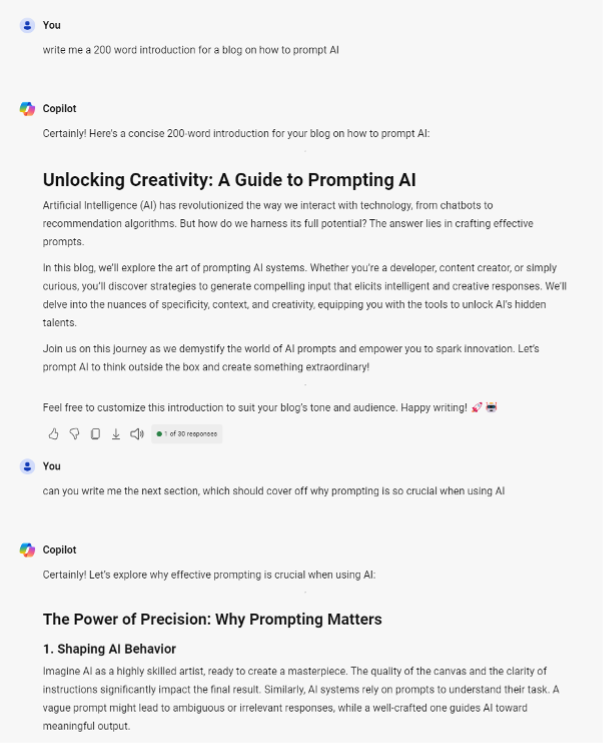
4. Don’t be afraid to experiment_
AI is still a relatively new invention. We do not yet know everything that’s possible using it. So, if you’re new to AI, it’s crucial to experiment and find where it can help you most.
In the initial phases of using Copilot, try to complete different tasks, using different prompts. Make a note of the output you get, including where it is most helpful and what prompt you used to get the best answers.
Over time, this will enable you to test the boundaries of Copilot and build your own bank of use cases.
5. Brainstorm with other people_
With so much possible using Copilot, it’s hard for any one person to uncover all the value it offers. As such, we recommend working in groups and sharing your AI successes.
By brainstorming with others, you can be inspired by their use cases and better understand the impact this might have in your own work. It will also encourage everyone involved to experiment so that they can bring new ideas to the table.
We implemented this practice with an internal AI Advocacy Group, comprised of colleagues across our business. We saw AI adoption increase exponentially as a result. You can read more about our methodology and results in the case study.
6. Don’t search, chat_
If you want to use AI more, you need to make it a habit. The easiest way we’ve found to do this is using Copilot in instances you would typically use a search engine.
For example, rather than searching how to do something, ask Copilot to give you a step-by-step guide. This will give you the answer, plus you can ask Copilot to tailor it to your specific context.
This enables you to get better answers, plus it gives you a chance to regularly use Copilot and see the value it can provide.
7. Stay up to date with resources_
AI is a hot topic. As a result, there is plenty of information out there about how to best prompt AI and Copilot specifically, including videos, blogs and social media posts.
Keep watch over new resources showing how other people get value from Copilot. This will inspire your future use and help you learn new ways to use it.
The Microsoft Copilot blog is a great place to begin.
Getting started with Copilot_
Now you know how Copilot works, there’s no time like the present to get started. It’s one of the most secure AI tools you can use, so you can protect your business data while getting AI assistance that drives productivity and creativity.
If you’d like to find out more about how to start using Copilot and getting operational value, our ’45 ways to use Copilot’ gives you multiple use cases across your core business areas.
It will also give you some examples to try out, for free, so you can get experimenting with Copilot today!