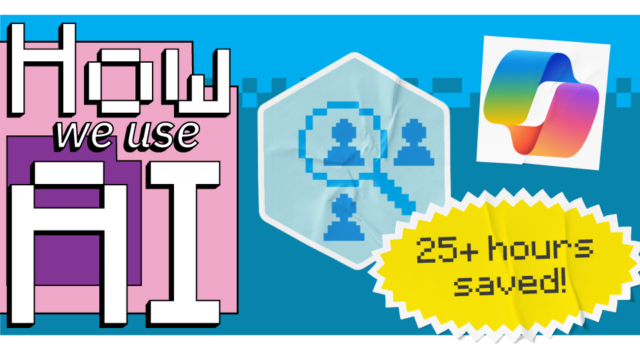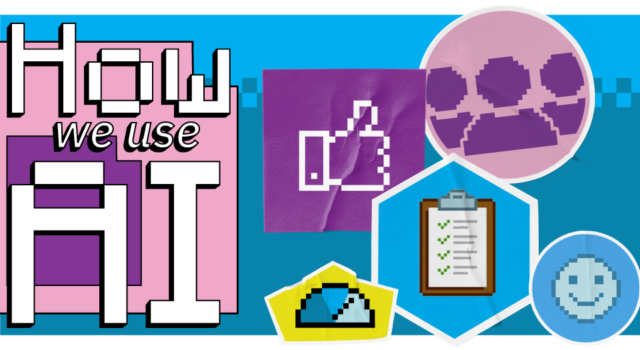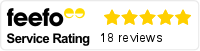Getting the most out of AI is often a game of exploring, learning and testing. By understanding what AI is capable of, based on others’ inspiring uses and your own experimentation, you can find useful ways to incorporate it into your own business processes.
With this in mind, we share internal AI use cases about how our team is using Copilot, Microsoft’s AI assistant, to get results. So far, we’ve covered recruitment, HR and product marketing – and now it’s the turn of project management.
In this case, we’re exploring how Raine Steadman, Principal Functional Consultant at Infinity Group, uses Copilot to streamline manual project management work and reclaim time.
The challenge
Setting up projects require manual input. Project managers need to create every new project and input basic details like project name, description and estimated start date.
They then must create a work breakdown structure by manually adding tasks.
Each task requires detailed input, such as task name and description. Even for basic projects, this process involves creating at least 50 tasks, which is time-consuming.
And the process doesn’t end there either. After task creation, project managers need to assign resources to tasks, while ensuring resources have preparation time and time for capturing requirements post-task completion.
This process is essential for accurate time entries and billing – but it involves a lot of repetitive work that drains PMO time.
How we use Copilot
Understanding the manual process involved with creating projects, Raine began to experiment with Dynamics 365 Copilot.
Using Copilot in Dynamics 365 Project Operations, you can automatically create project tasks, breaking down every step within the project. It uses templates to ensure consistency across projects, alongside best practice for project management. These templates can be easily adjusted as required.
By using Copilot, the time spent on manual task entry is reduced.
Raine explains: “Copilot essentially removes the repetitive work, where project managers must click again and again to set up projects. Instead, all they have to do is go through and sense check that the names are correct. They can start allocating resources instead of spending time on creating the task.”
Copilot can also automatically generate status reports for projects, including information on time entries, expenses and budget tracking. This provides useful for project meetings, providing a high-level overview of project health, identifying potential obstacles and support milestone billing. You can create these reports for both external and internal use, saving even more time for PMOs.

The results
By using Copilot for project set-up, Raine predicts the time taken to create projects could be cut in half. Manually, this would take two hours for someone well versed in Project Operations – but Copilot cuts this down to just one hour.
For project managers handling multiple projects weekly, the time savings will scale, with Copilot saving potentially several hours each week.
The time saved can then be redirected towards other productive activities, such as exploring new value-adding approaches, sharing knowledge internally and working on additional projects.
Another unexpected benefit has been Copilot’s ability to bring in broader thinking and best practice. When using it, Raine has seen it add in tasks he wouldn’t have necessarily thought of. He states: “What I’ve found in the past is that AI has actually done a little bit more and added tasks we hadn’t thought about. It’s introduced another perspective that you may not have considered.”
Most crucially, Copilot is a cost-effective way to improve productivity. If you’re using Dynamics 365 Project Operations, Copilot will already be included in your license, reducing additional expenses and allowing you get more value.
Next steps
While we’ve found this use case of Copilot valuable already, there is potential for more time to be saved.
One feature we’re keen to explore is Copilot’s ability automatically allocate resources to tasks based on their skills and availability. This feature would further streamline project management by reducing the manual effort required to assign resources. It is still under progress, but we’re excited to see how this could increase time savings in the near future.
There’s also the potential for Copilot to enhance data visualisation within Dynamics 365. This includes creating graphs and charts based on project data, but again this feature is in development.
What can you achieve with Copilot?
We’ve found some highly valuable ways to use Copilot internally, and it’s all been down to our employees spending time researching features and experimenting.
By devoting just an hour or two to playing with AI, you can find use cases that save your business substantial time later.
And if you’re not sure where to start, we’ve got resources to help you:
- 45 Copilot use cases to try out today
- A guide to Copilot prompt (+ prompts to test)
- AI agent examples for your business
We’re also always happy to talk to you about our AI usage and how you can find ways to gain value across your processes. Just reach out via our contact form.