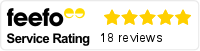As a business, it is crucial to have consistent processes across customers to ensure increased efficiency.
In Dynamics 365, business process flows ensure you and your business enter data consistently and follow identical steps for each customer interaction.
Within Dynamics 365, you might use process flows in the Customer Service module to enable your service desk to handle or escalate requests in the same fashion. Or in Sales, you might create a lead qualification process with a quick and easy data capture method.
In this blog, we explain how to use business process flows in Dynamics 365 in more detail.
Why use business process flows?
Business process flows offer a streamlined guide for people to get work done. They lead users through the processes their organisation has defined, ensuring they are conducted consistently and accurately.
Flows can also be tailored so that people with different security roles can have an experience that best suits the work they do.
By implementing business process flows, you will define a set of steps for users to follow to arrive at a desired outcome. Each step provides a visual indicator that highlights where a user is in the business process.
As such, they reduce the need for training because new users are naturally guided to appropriate actions.
When to use business process flows in Dynamics 365
When you use business process flows in Dynamics 365 will depend on your processes and how you want to guide your users. Generally, you’ll use a business process flow when you want staff to move through the same stages and follow the same steps to interact with a customer.
Microsoft Dynamics 365 comes includes several ready-to-use business process flows for common sales, service, and marketing tasks that you can use with little or no changes required.
You can also create custom flows for more bespoke needs.
What can business process flows do?
A business process flow definition is represented as a custom entity. An instance of a process is stored as a record within that entity. Each record is associated with a data record (such as an Account, Contact, Lead, or Opportunity) and, in case of cross-entity processes, with a data record for each participating entity. With business process flows, you define a set of stages and steps that are then displayed in a control at the top of the form.
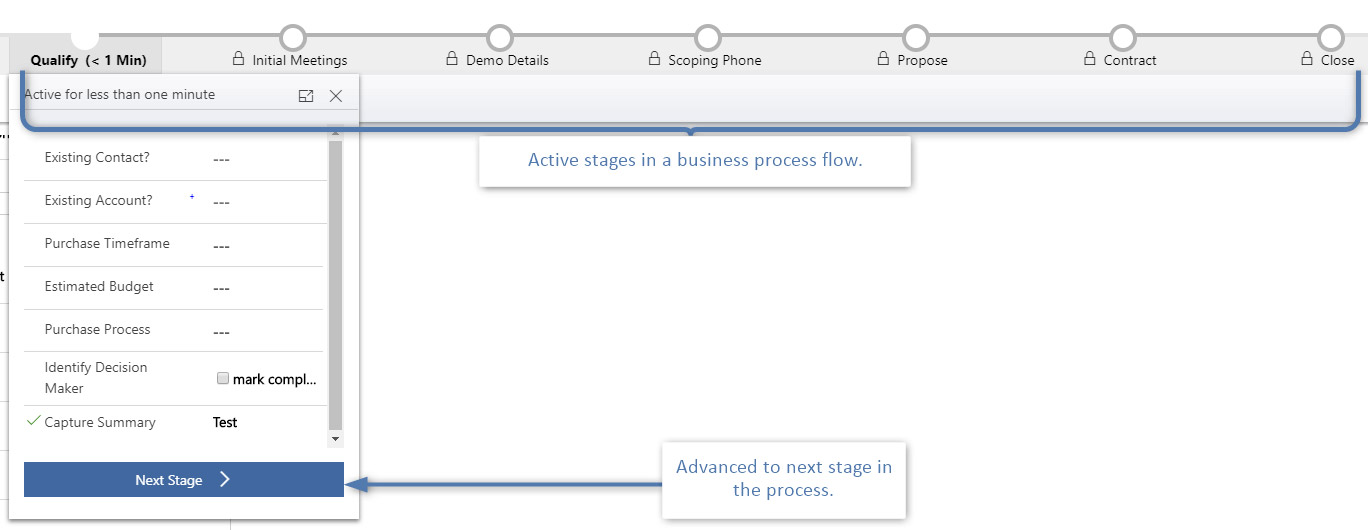
Each stage contains a group of steps. Each step represents a field where data can be entered. People advance to the next stage by using the Next Stage button. You can make a step business required so that people must enter data before they can proceed to the next stage. This is commonly called “stage-gating”.
Branching business process flows
What if your current business processes aren’t strictly linear? For example, a lead may have different processes, depending on if they’re looking for a monthly or annual membership.
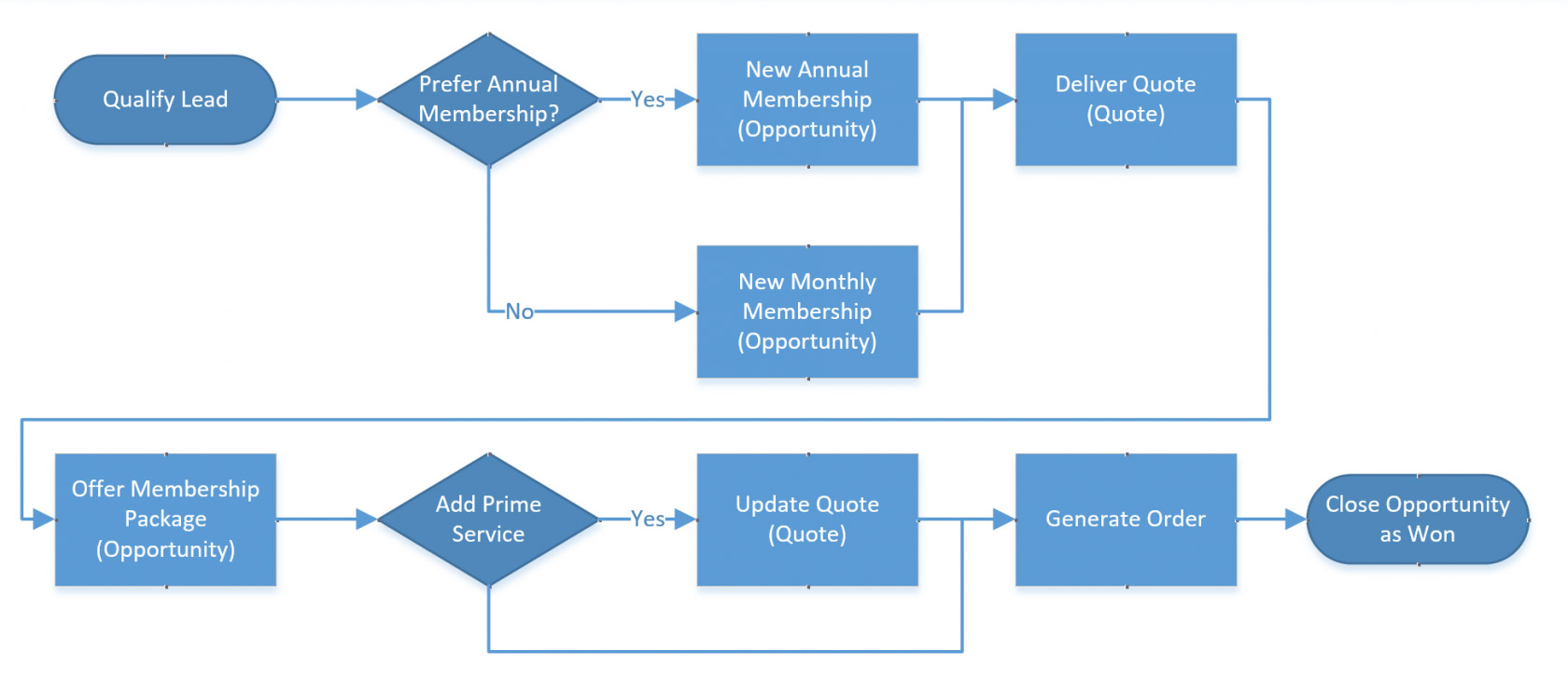
Business process flows allow a system administrator to use IF/ELSE clauses to advance to different stages in the process, depending on the information entered in the previous stage. It is also possible to merge branches into a single flow again.
Branching is easily customised through the Microsoft Dynamics 365 configuration interface. You can also create a new business process flow for a single entity or to move across out-of-the-box entities.
Your Microsoft partner can programmatically update the platform to collapse the process control bar, advance to the next stage or skip a stage.
It’s also possible to change the existing business process flow to a completely different flow, based on the data steps that have been filled or the stage that has been entered. These automated options reduce clicks and improve user adoption by making it even easier. The support for rule-based branching and non-linear processes allow more users take advantage of this powerful business process tool.
What you need to know when designing business process flows with branches
Take notice of the following information when you design the business process flow with the branches:
• A process can span across a maximum of 5 unique entities.
• You can use a maximum of 30 stages per process and a maximum of 30 steps per stage.
• Each branch can be no more than 5 levels deep.
• Branching rule must be based on the steps in the stage that immediately precedes it.
• You can combine multiple conditions in a rule by using the AND operator or the OR operator, but not both operators.
• When you define a process flow, you can optionally select an entity relationship. This relationship must a 1:N (One-to-Many) entity relationship.
• More than one active process can run concurrently on the same data record.
• You can rearrange tiles (Stages, Steps, Conditions etc.) on the process flow using drag and drop.
• When merging branches, all peer branches must merge to a single stage.
The peer branches must all either merge to a single stage, or each peer branch must end the process. A peer branch can’t merge with other branches and at the same time end the process.
Setting up your first Business Process flow
A Microsoft Partner can help you set up custom business process flows in Dynamics 365, helping you to get more value from the platform and drive consistent user input.
Infinity Group are a leading Microsoft Dynamics 365 consultancy. Our certified experts can help you plan, tailor and implement your ideal Dynamics 365 deployment, including business process flows, for long-lasting results.
Get in touch to find out more.