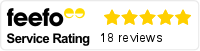When working in a team, it’s hard to keep track of what everyone is working on or what still needs to be marked off your to-do house. This leads to poor communication, disrupting productivity and reducing efficiency.
Microsoft Planner is a tool designed to boost project productivity and team collaboration. Teams work together more closely, with no risk of tasks being dropped.
Find out more in our complete guide to Microsoft Planner.
What is Microsoft Planner?
Microsoft Planner is a task management tool designed to help teams collaborate effectively and organise workloads. It provides a simple and intuitive interface that allows users to create and assign tasks, set due dates and track progress.
Since 2023, Planner has comprised three core tools:
- Microsoft Project: A project management software that helps users plan, track and manage complex projects by creating schedules, assigning resources and monitoring progress.
- Microsoft Planner: A visual task management tool designed to help teams collaborate effectively.
- Microsoft To Do: A personal task management app that helps users stay organised and productive by creating, assigning and tracking tasks across platforms.
By bringing these tools together, Planner contains everything teams need to organise themselves and work together efficiently. The tool also makes it easy to track workflow and identify bottlenecks, ensuring that projects stay on track.
Planner’s flexible features mean it’s suitable for teams of all sizes, regardless of their function or industry.
What are the key features?
Microsoft Planner offers a range of key features designed to enhance team collaboration and task management:
- Kanban-style boards: Visualise tasks in a clear and organised manner, allowing for easy tracking and prioritisation. You can also place items into buckets as they progress. It’s easy to see what is on your team’s to-do list, the progress of due items and any bottlenecks that are reducing productivity.
- Task creation and assignment: Easily create and assign tasks to team members, setting due dates and deadlines. This ensures everyone knows what they’re working on and when it’s needed, helping individual and team planning.
- Integration with Microsoft 365: Planner is integrated with other Microsoft 365 apps, such as Outlook, Teams, and SharePoint, making it easy to manage tasks and communicate with team members. Users can create and assign tasks directly from emails or meetings, and they can collaborate on tasks in real time using Planner’s chat feature. This seamless integration helps to streamline workflows and improve productivity.
- Custom views: Create personalised views to organise tasks based on different criteria, such as priority, status or due date. This allows everyone to gain the insight they need to manage their workload and thrive.
- Collaboration features: Collaborate with team members in real time using Planner’s chat feature and @mentions. Let people know when their support is needed and when tasks have been completed, so they can do what they need. Plus, attach files and documents to tasks for easy access and reference.
- Reporting and analytics: Track project progress and identify areas for improvement using Planner’s reporting tools. This can also help your team to monitor efficiency and make improvements, so projects run smoothly next time.
- Mobile app: Access Planner on the go and manage tasks from your smartphone or tablet. Planner is also cloud-based, meaning remote team members can stay in the loop with real-time updates.
How can Microsoft Planner be used?
There are plenty of scenarios in which Microsoft Planner can be used. It’s ideal on a daily basis to organise workloads and ensure teams work together better. However, it can also be used for:
- Project management: For smaller projects, Planner can be used to create and manage project plans, set deadlines and track milestones.
- Event planning: Teams can use Planner to plan events, assign tasks to different team members and track the progress of preparations.
- Task delegation: Managers can use Planner to delegate tasks to team members, set due dates and monitor progress.
- Personal productivity: Individuals can use Planner to organise their personal tasks, set goals, and track their progress.
How much does Microsoft Planner cost?
Microsoft offers a variety of pricing options for Planner, depending on your business needs and budget. These include:
- Planner Plan 1 (£8.20 per user, per month): core Planner functionality, alongside plan templates and reports
- Project Plan 3 (£24.70 per user, per month): advanced functionality including Copilot integration, roadmaps, financials and more
- Project Plan 5 (£45.20 per user, per month): everything included in Plan 3 plus portfolio and resource management
Microsoft Planner is also included in Microsoft 365 plans, with basic functionality. This enables you to get its benefits alongside other core productivity and collaboration tools.
Getting started with Planner
A massive 59% of workers feel their organisation tools are not aligned with their workload and needs. Planner is designed to be easy to use and collaborate with the tools you already use, allowing for easier monitoring and organisation of tasks across the business.
If you’re looking to better organise workload and improve team productivity, Planner is therefore an ideal solution. And, with options to suit every budget, you can find the ideal plan for your business.
If you’re looking to get started with Planner or Microsoft 365, discuss your needs with us so we can find the best licence for your business. We can also help you to design and implement a solution that is tailored to your needs for long-lasting results.
p