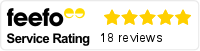Here at Infinity Group, we spend plenty of time playing with Power Apps, with the aim of solving real world problems for organisations.
Power Apps is a low-code development tool which allows users to create useful apps that address their business challenges. This opens up a world of possibilities.
One common use case of Power Apps that we’ve found particularly valuable is capturing expenses. In this blog, we will be looking at the functionalities of Power Apps for an expense form.
Capturing business expenses with Microsoft Power Apps
At Infinity Group, we use Microsoft Dynamics 365 Project Service Automation (PSA) to manage our projects. It includes the ability to capture expenses, which then go through an approval process, before being charged on to the customer (if applicable) and then paid to the consultant.
Our past process effectively involved doing this twice. Once in PSA to capture the expenses so they can be charged on to the customer and recorded as costs against the project. Then, as a paper form which was approved and submitted to accounts so that the expenses could be entered into our finance system and paid.
Enter Power Apps!
How we used Power App to create our expenses app
We used Power Apps to create an app which allows users to capture expenses on a single form, entering the following information:
- Expense Type (Category)
- Related Project
- Date
- Quantity
- Price
- Comment
- Photo of Receipt
The Power Apps interface is simple and intuitive, with a formula bar similar to Microsoft Excel for adding logic to the app:
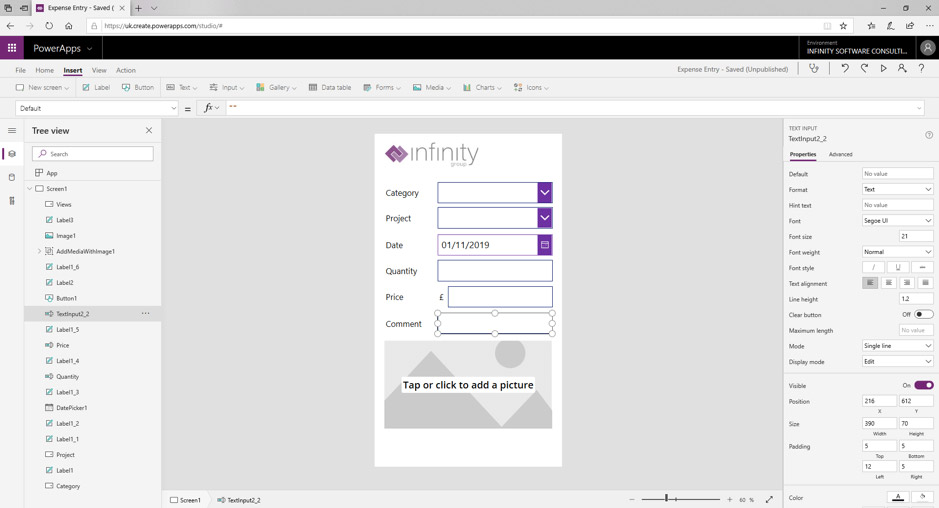
This logic is also checked for you as you go.
The results are rendered as an app, which users can view in a browser or on their mobile device.
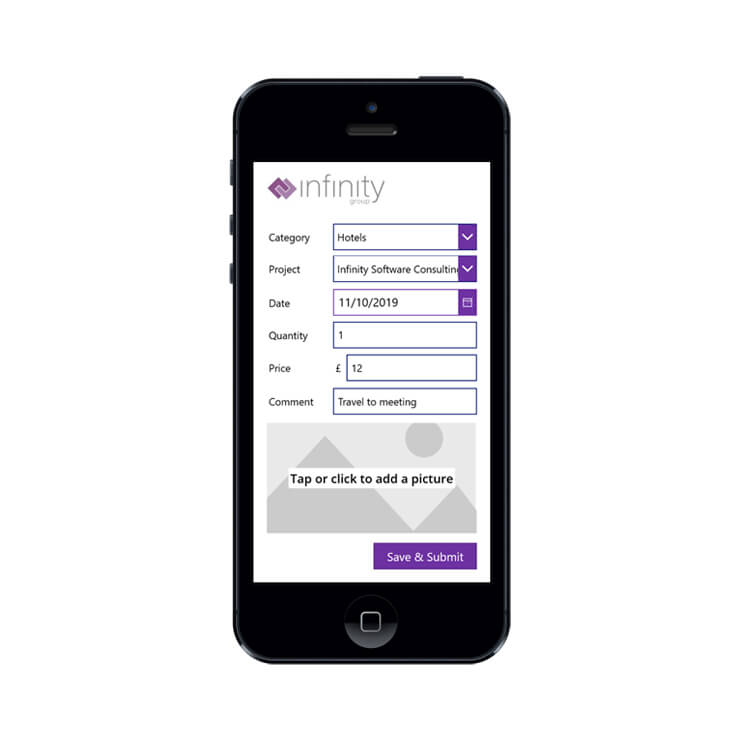
How are expenses processed from the app?
Once a user submits the form, Power Apps and Microsoft Flow do the hard work, including:
- Creating an expense record
- Creating an associated expense receipt record
- Creating an associated note record
- Attaching the photo of the receipt to the note record
- Marking the expense record as submitted
Previously, this all needed to be done manually.
Once approved, we use Microsoft Flow to export the expense transactions to our finance package automatically, removing the need for paper forms and manual entry.
Using configuration within Power Apps, we were also able to add some intelligence, including only displaying projects that the current user is working on at the given time.
How did the AI builder in Power Apps help?
Another component of Power Platform is the AI Builder. Using this, we created a ‘Form Processor’ to read receipts for us and capture the details.
Once the model was created, we then trained it to make it more accurate. We then use the output to suggest expense entries based on the receipt, meaning all the user needs to do is pick the project.
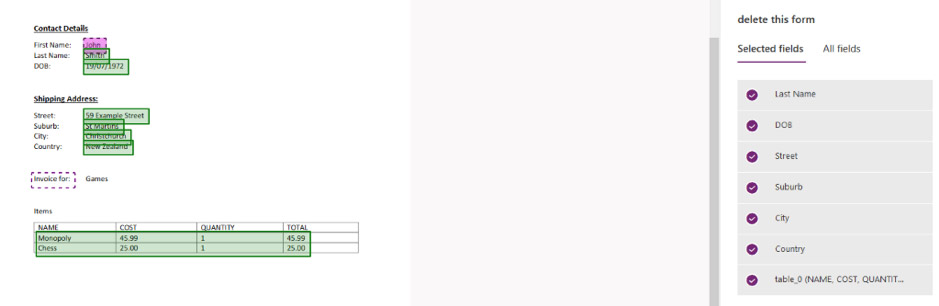
You can also train models to predict events, process forms, detect objects and determine what they are and classify text, all with an easy to use user interface and no code!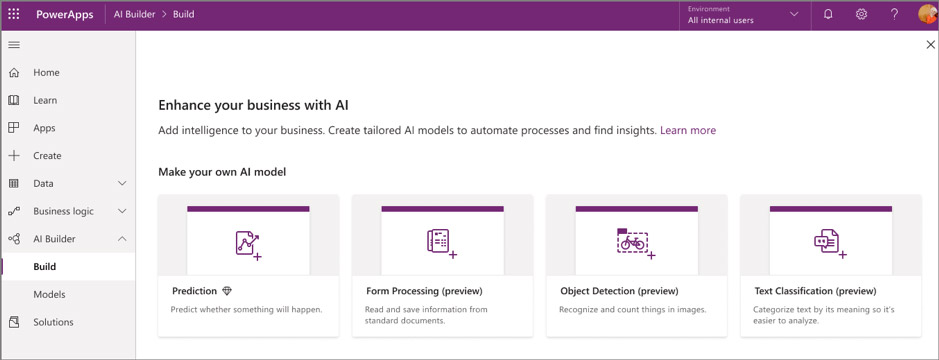
And then once we’ve trained it, we end up with some stats as to how well it will work:
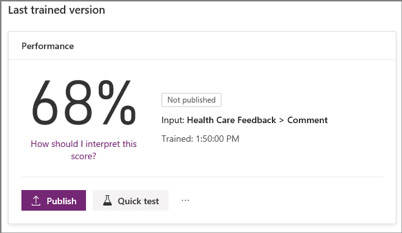
What’s next for the Microsoft Power Apps expense form?
Using Power Apps functionality, we intend to develop our expense app further. The next phase will be to include maps within the app to help users automatically work out mileage expenses, capturing their start and end location and doing the rest for them. We can even use their location to work out which project they are working on and fill this bit in for them too!
The app has already helped us to solve a real business problem, reduce the use of paper and make our expense process more efficient.
And this is just one example of how you can use Power Apps to overcome internal obstacles and add value. There are countless ways to use Power Apps to improve productivity and realise objectives.
If you need support, we’re here to help. We’re experts in navigating, building, integrating and training users on Power Apps. We’ll work with you to identify the best use cases for your business and bring them to life.