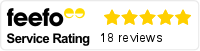Relationship Insights suite of features in Microsoft Dynamics 365 is an embedded intelligence suite of features which continuously analyses how you interact with your customers by processing your data already stored in your Microsoft Dynamics 365 for Sales and Microsoft Exchange databases. Relationship Insights helps your sales team better understand the relationships your business has with its customers, it evaluates your activities in relation to previous successes, and guides you to the best path forward to close the deal.
The embedded intelligence suite is compiled of three key features which all work in harmony to deliver a seamless AI service, they are:
- Relationship Assistant
- Email Engagement
- Auto Capture
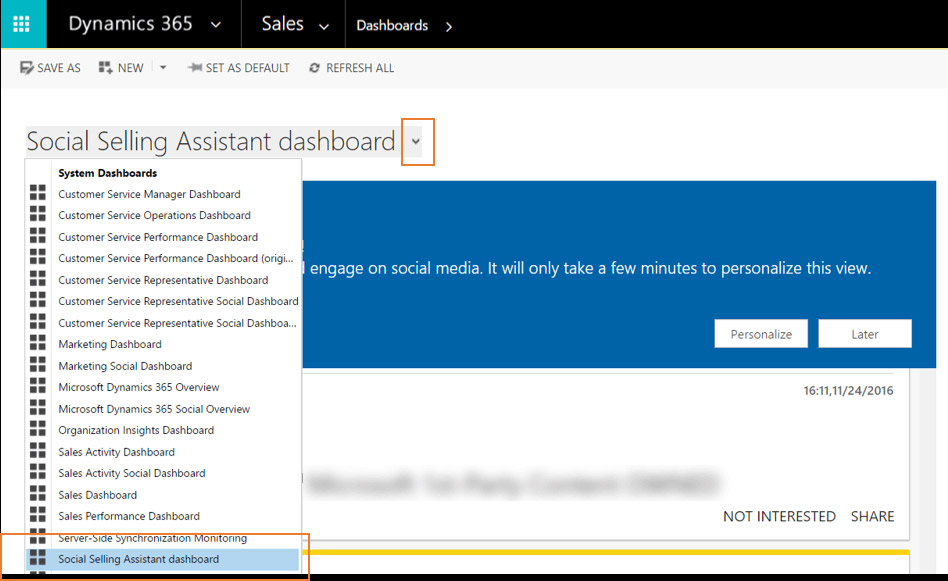
Relationship Assistant
The Relationship Assistant is the first part of the new embedded intelligence suite and the assistant keeps an eye on your daily actions, communications with your customers and data records. Relationship Assistant then generates a collection of action cards that are displayed prominently throughout Microsoft Dynamics 365 which provides you a tailored set of actions.
The assistant reminds you of upcoming activities within your mailbox. Relationship Assistant is able to evaluate your communications and suggests when it might be time to reach out to a contact that’s been inactive for a while; it identifies email messages that may be waiting for a reply from you, alerts you when an opportunity is nearing its close date and much more.
When signing in to your Microsoft Dynamics 365 solution, Relationship Assistant offers you your most important items and tasks that are drawn from all areas of the application. Ideally you will always enter to your main dashboard and this is where Relationship Assistant really stands out, it will present you with a series of insight cards on a carousel and you have the ability to scroll through them.
As you work your way into specific records, such as a lead, opportunity or contact, the assistant displays only those cards that are related to the record you are working with. Just like on your dashboard the assistant typically opens by showing you a carousel, and includes an Assistant tab in the centre, which you can open to see all the available cards.
Action cards are made up of different elements, each giving your various interactions with the insight. So what’s on the card?
- Main content area: Shows the title of the record the card refers to, its summary, the card type, and other basic information. Click anywhere in this area (except for on the two buttons) to open the related item.
- Actions area: Provides convenient links that will help you complete whatever type of action the card is recommending. The number and types of links provided here vary by card type.
- Snooze button: Select the button to hide card temporarily. Snooze time varies by card type. Once the snooze time expires the card will again be visible.
- Dismiss button: Select the button to dismiss card permanently, regardless of whether you have completed the action it recommends.
Email Engagement
Email engagement helps you create more effective email messages and to learn how your contacts are interacting with them. With this feature you will stay on top of your emails and prioritise those prospects or customers that are engaging the most with your company.
Email engagement helps you to see when recipients opened your message, clicked a link, opened an attachment or if they have sent a reply. It also lets you receive an alert right away, at the point when the recipient opens your message. Through this feature you can schedule the most effective delivery time, and receive advice for the best time based on the recipient’s time zone.
As well as all of that you can choose the most effective message template, with recommendations based on your organisation’s previous email interaction history. Set an alert to remind you when it’s time to follow up on an email message and review the full interaction history of a single message.
So let’s break this down:
- Follow (and unfollowed) attachments: This table lists all of the files attached to your email and indicates the followed status of each of them. Controls for adding, removing, and modifying the attachments are also provided in this area.
- Enable/disable following controls: Within this feature, you can enable or disable following for the current message. Additional controls and links are provided here as needed, such as information about recipients that may be configured not to allow following.
- Delivery scheduling controls: The delivery scheduling tools enable users to view and set the delivery time for your message. Advice for recommended delivery times can also be shown here, such as information related to the recipient’s time zone.
- Follow-up reminder controls: Here you can view and set a follow-up reminder, which might display an alert if the message remains unopened for three days.
- Insert Template button: Select the button to insert standard text for any of several general purposes (such as a meeting follow-up). You can select from a variety of available templates, and email engagement provides advice on which template to choose based on previous performance.
When writing a new message, get started quickly by choosing the most effective content template, with recommendations based on previous open and reply rates.
Create followed email messages, which let you know when a recipient opens the email, clicks a link, opens an attachment, or sends a reply.
Write your messages when it’s convenient for you, but schedule delivery for when they’re most likely to be noticed and read by recipients. The system even checks the recipients’ time zone and provides advice about when the best delivery time might be.
Set yourself a reminder for when it’s time to follow up on a message. Your reminder is provided as an action card displayed by the relationship assistant, so it will be brought to your attention right away. Each card includes links to help you investigate, act upon, snooze, or dismiss the card.
Auto capture of related emails
Auto capture enables Microsoft Dynamics 365 for Sales to access your email in Microsoft Exchange to find and display messages that it believes are related to your work in Sales, and now available in Microsoft Dynamics 365 for Customer Service, Microsoft Dynamics for 365 for Field Service and Microsoft Dynamics 365 for Project Service Automation records. This is an easy way to see your relevant email messages together with all of the other activities on your Timeline (previously your activity wall) that are related to your given record. Each message remains private and visible only to you unless you choose to convert it to a tracked email, which you can do with just one click to make that email visible to the rest of your team in Microsoft Exchange.
- Tracked message: This message is already being tracked, so it is already imported into Sales and is being shared with your team. It shows a black symbol and does not include any tracking controls or messages.
- Auto capture messages: These messages were found by the auto capture feature. They have been identified as possibly being relevant to the current record, but they are still private so only you can see them. Compared to tracked messages, these messages show a grey symbol and a dotted border. This also includes a Track link and a private email label.
- Track link: Select the link to convert a private message found by auto capture to a tracked message in Sales.
- Private email label: Private messages found by auto capture but not yet tracked in Sales include this label to indicate their status.
If you are interested in finding out more about Microsoft Dynamics 365 for Sales and would like to speak to one of our Microsoft Dynamics 365 Consultants to book a live demo of the features and functionality within the application – please get in touch.