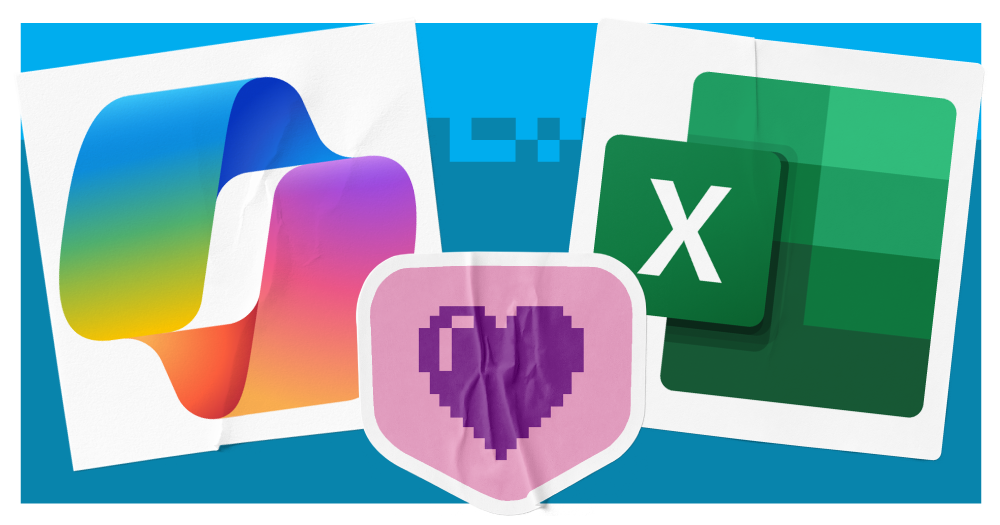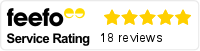Copilot is an industry-leading AI assistant, providing benefits across the Microsoft tools your teams already use. One of these is Excel.
Within Excel, Copilot can help you to create better workbooks, with less effort required and reduced creation time. It can also help you to analyse data and get better insights.
In this guide, we explore everything Copilot can do in Excel and how it can benefit your business.
What is Copilot?
Microsoft Copilot is an AI-powered assistant, designed to help you with a wide range of tasks. It can enhance productivity and streamline workflows, providing support with content creation, data analysis, information summarisation and task automation.
Copilot offers unique benefits, differentiating it from other AI tools on the market. These include:
- Customisation: Copilot adapts to individual user preferences and work styles, as well as your company data, to offer tailored suggestions
- Integration: Copilot integrates with the tools you already use. Alongside Excel, this includes Word, Teams, Outlook and SharePoint
- Natural language understanding: Copilot excels at understanding and responding to complex queries in natural language, making it easy to use
- Continuous learning: Copilot is constantly improving through machine learning, ensuring that it stays up-to-date and effective
- Security and privacy: Microsoft places a strong emphasis on data security and privacy, giving users confidence in using Copilot. Your data is ringfenced so external users cannot access it
- Responsible AI: Microsoft has established a robust framework for developing and deploying AI systems responsibly. These principles are central to their AI initiatives and aim to ensure that AI benefits society while minimising potential harm
In short, it’s a safe and efficient AI tool that can drive performance across your Microsoft solutions.
12 things you can do with Copilot in Excel
1. Spot trends
Excel is usually used to store data across your core business areas, grouping it together into one worksheet. Copilot can help you to better analyse this data.
Using the Copilot tab with your Excel sheets, ask it to pull out trends and key takeaways from your data. You can also use it to find outliers.
This helps you to draw conclusions humans may have otherwise missed.
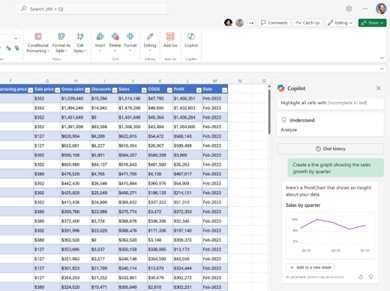
Image taken from Microsoft
2. Answer data questions
If you have specific things you want to find out about your data, Copilot can analyse information and provide answers. Here’s some examples of questions you might want to ask:
- What percentage of sales came from [product/service type]?
- What are the top sellers in [location]?
- Which of our marketing channels drove the highest engagement this quarter?
- Which business functions brought the highest costs last year?
- Which of our customer service agents closed the most tickets this month?
There’s no end of questions you could ask, dependent on the data that is present within your worksheets. This helps you to get answers faster, without manual analysis.
3. Create pivot tables
Pivot tables are commonly used in Excel to summarise, analyse, explore and present large amounts of data. You can ask Copilot to create pivot tables by giving it details of exactly what you want to include and uncover.
It will then automatically transform your data into a pivot table you can utilise.
4. Clean and prepare data
If one piece of data has an error or is in the wrong format, it can prevent accuracy across your entire workbook.
If something isn’t working, you can use Copilot to identify and correct errors, inconsistencies or missing values in your dataset.
This ensures you only have high-quality output that is accurate and clear.
5. Create calculated columns
If you want to add new columns into your Excel based on calculations of existing data, Copilot can do it for you.
For example, if I have column A which tells me the cost of product items and column B which tells me sales figures for each product, I might wish to create a column C that multiples the two to tell me how much revenue each product line has generated.
By telling Copilot what I want, it can automatically add this column and data. This allows you to implement the columns you need without needing to figure out complex formulas.
6. Compare columns
Another useful way to analyse data is to compare columns in your Excel spreadsheet, allowing you to find correlating patterns or spot difference. For example, I might want to review the leads generated by my latest marketing campaign compared with a previous campaign.
You can ask Copilot to fetch this data and provide insights. This can work across different sheets too, if your data is stored in more than one place.
7. Extract specific information
If you’re looking to analyse a trend or share data with some, you might want to extract specific information within your workbook. However, searching for this information and pulling it out can be an annoying manual task.
Copilot in Excel can extract the data for you. Simply tell it what you want and it will serve up the information, saving you time searching.
8. Write formulas
Some Excel formulas can be complex, especially if you’re not an experienced user. Fortunately, Copilot can do the hard work for you.
Simply describe the calculation you need in plain language, and Copilot will generate the corresponding Excel formula. This helps you to get the results you want faster, without navigating confusing formulas.
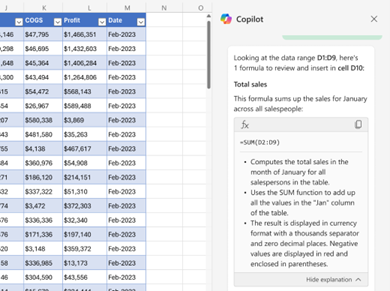
Image taken from Microsoft
9. Correct formulas
If you’re using formulas you’ve done yourself in Excel, Copilot can also help you to perfect them. If something is showing an error, ask Copilot to examine the root of the issue. It can also provide a fixed formula to resolve the problem.
This ensures your spreadsheet works as it should, without any errors.
10. Visualise data through charts
An Excel spreadsheet isn’t the most visually appealing method of presenting data. However, you can use it to create charts that better represent the data in a meaningful and engaging way.
Copilot can quickly generate these charts. Just tell it what you want to display or the data you wish to visualise, and it’ll automatically create charts you can share wherever you wish.
11. Combine columns
Combining columns can help you to put data together, ready to import into systems or meet specific needs. For example, you might wish to combine separate columns with customer’s first and surnames to fit a ‘full name field’.
You can ask Copilot to combine these columns for you to quickly create a new column.
12. Set up conditional formatting
Formatting can make an Excel spreadsheet look better and easier to understand. However, applying formatting can take time.
But not with Copilot. You can ask it to apply formatting, such as adding colour to specific values, bold text and so on. This makes it easier to get your spreadsheets into shape. It can also apply filters and sort data to get to the answers you’re seeking.

Image taken from Microsoft
You can also explore prompts within Copilot Lab for more inspiration on how you can use AI within Excel.
How to get Copilot in Excel
If you want to unleash the power of Copilot with Microsoft Excel, you’ll need a Copilot for Microsoft 365 licence. This enables you to integrate Copilot within core Microsoft applications.
A Copilot for Microsoft 365 licence costs £24.70 per user, per month. You’ll also need to have a Microsoft 365 licence to cover Excel.
Once you have your licence, you can then access the Copilot tab in Excel and get started!
Leverage the power of Copilot in Microsoft 365
By utilising Copilot with Microsoft 365, you can win the rewards associated with AI. This includes enhanced productivity, improved accuracy and reduced time spent on mundane work.
But before you can get the most value from AI, you need to prepare your business. This means understanding the best use cases, addressing security concerns and bringing staff on board.
We’ve designed our AI Readiness Assessments to help businesses embrace the AI revolution smoothly and successfully. Through them, you can identify where AI can provide the most worth, organise your data for maximum protection and drive internal behavioural change. The outcome is a phased roadmap to implement, enabling you to slowly introduce AI and ensure you get return on investment.
Find out more about Copilot and how we can help you implement it.